Skype for Business Meetings
Enrollment Management CMS
Create an Instant Meeting with Skype for Business
***Description of how Instant Meetings are different from Outlook meeting invitations.
- Open and log into Skype for Business with your WSU Network ID and Password. Then click on the dropdown arrow on the right side of the skype menu.
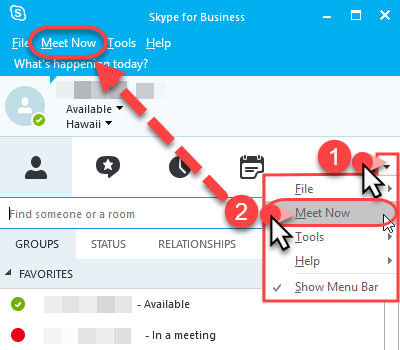
- Select Meet Now from the dropdown menu.
- Click OK to use the Skype for Business (full audio and video experience).
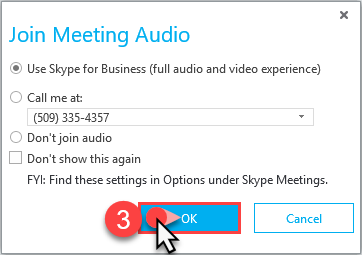
This allows participants to share video and other presentation content, such as PowerPoint presentations and Word documents.
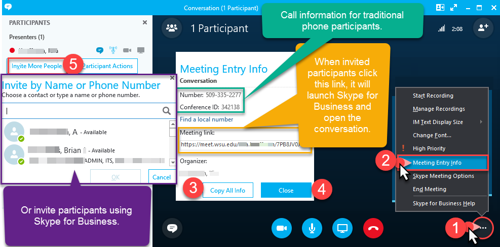
- Click the ellipsis in the lower right corner.
- Select Meeting Entry Info from the menu.
- Email the Meeting Entry Info to the participants you’d like to invite by clicking Copy All Info and pasting it in a message to participants.
- Then Close the window.
Or
- Click Invite More People and search for the people you would like to invite and click OK.
Schedule a Skype for Business Meeting in Outlook
Accept Meeting Invitations
Through Web
Through Skype for Business
Through A Physical Phone
Joining Skype for Business Meetings
Join A Meeting by Email Invitation with Skype for Business or by Phone
You will receive Skype for Business meeting invitations through email and the Skype for Business application.
Join with Skype for Business
- Click Join Skype Meeting to automatically connect on your desktop.
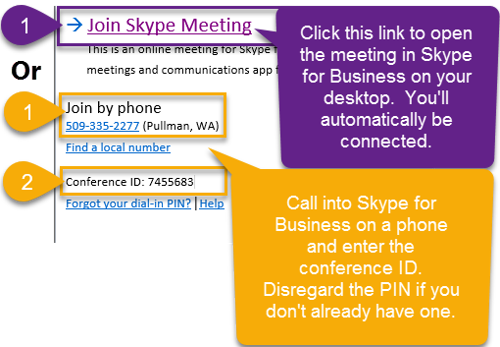
Skype for Business will launch on your computer and the Join Meeting Audio window will open.
Choose one of the three options below, then click OK.
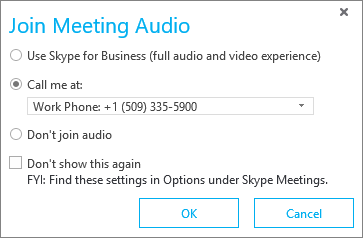
- Use Skype for Business (full audio and visual experience)
- Call me at: Work Phone: +1 (509) 335-0000
- Don’t join audio
Join by Phone
- Call (509) 335-2277 and enter the Conference ID listed in the email invitation, then press #.
*If you don’t have a PIN, ignore the prompt.
- If you are the leader press *, and enter your PIN. It will tell you you’ve entered the incorrect PIN, enter it again and you’ll be transferred to the conference call.
*From Bryan Crossland at ITS regarding Skype PINs:
The PIN in question is only needed if you join a meeting, as the leader, from a phone and NOT the Skype computer client. It would be used in cases of say calling from a conference room without a computer/laptop handy to use the client.
Other people calling in/joining via the client will not use that PIN, it is specific to each user and phone number combination.
There are two Scenarios after creating a meeting:
First People call in and are placed in the lobby.
People will stay in the lobby until either
- The creator joins via the skype client
- Someone from WSU calls in via their desk phone and enters their PIN
This signals the meeting to begin and people are moved from the lobby into the meeting and it can start.
What the client sees once they start a meeting in Skype for Business:
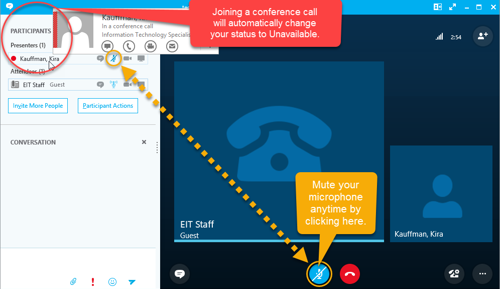
TO-DO: Create the video